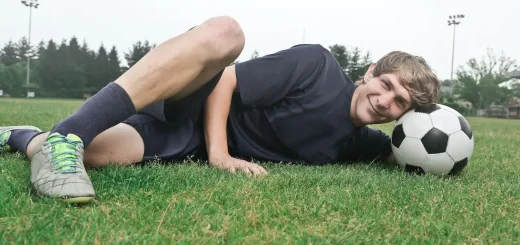How to install kits into Football Manager
Friends of Football Manager Guru in this article we will try to explain how to insert kits into Football Manager. In this FM Tutorial, we would like to give you some useful tips on how to improve the graphical appearance of the game and make your career unforgettable.
How to install kits into Football Manager
If you have already read the previous article on how to insert logos into Football Manager, you should have no problem installing the kits. In fact, the procedure for inserting the kits into the game is almost identical.
Let’s take a look at exactly what you need to do to make your Football Manager a real blast.
Procedure for Windows PC and Mac
Below we’ll walk you through the steps required to import kits into your game, for both Windows and Mac computers.

WINDOWS PC
- Once you have downloaded the kits you will have to extract them through a dedicated tool such as Winrar.
- Insert the folder with the kits in the following path: Documents \ Sports Interactive \ Football Manager 2020 \ graphics \ kits
- If the folder graphics is not present, just create it.
- If the kits folder is not present, just create it or rename the main folder with the kits you have previously downloaded
MAC
In this case you should act in this way:
- Once you have downloaded the kits, you will need to extract them using a dedicated tool such as Unarchiver
- Open finder
- Go – Go to folder – type in the path: Library/Application Support
- Click on Sports Interactive – Football Manager – Graphics – Kits
- If the folder graphics is not present, just create it
- If the kits folder is not present, just create it or rename the main folder with the kits you have previously downloaded
How to view changes made in the game
Once you have placed the team kits in the destinations indicated above, you can start the game. You will then need to follow this procedure:
- Click on options
- You will find 2 interfaces to choose from: general or advanced
- Choose Advanced
- Deactivate the option: “use cache to reduce page load times” ( empty square box )
- Enable the option: “Reload skin when confirming changes to preferences” ( square box with check mark active )
- Click on Confirm
Conclusions
If you would like to know more about the tutorial on how to add kits to Football Manager, just comment on the article or send us an email.
Until next time!