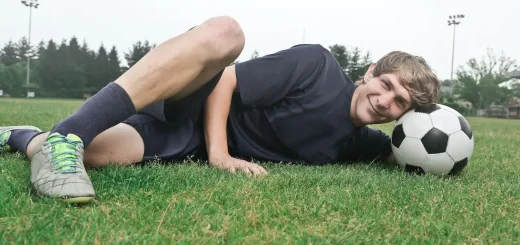How to add updates in Football Manager
Friends of Football Manager Guru here is a new tutorial to help you make your Football Manager experience even more complete. Today we will be explaining how to add updates to Football Manager and make your career more realistic.
How to add updates in Football Manager
Windows
Once you have downloaded the update file for the game, transfers and much more onto your computer, you must first extract the content using Winzip or Winrar. Then you will have all the folders and files required for the update on your computer.
Insert the extracted file into the following path:
- Documenti \ Sports Interactive \ Football Manager 2020 \ editor data \
MAC
In this case you should work in this way:
- Open finder
- Enter the following path: Library/Application Support
- Click on Sports Interactive – Football Manager – Data Editor
How to view the updates in FM
Once you have followed the above steps, all you have to do is start a new Football Manager game and consequently a new career.
After this, you will find the screen with the choice of databases to use, including the latest one you have just entered. Select it and launch your FM career. After loading and choosing your team you will see the updated data with transfers already made.
Conclusions
If you have any further questions or would like to know more about the tutorial on how to insert updates into Football Manager please comment on the article or send us an email via the contact page.
Until next time!